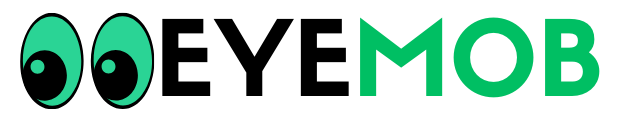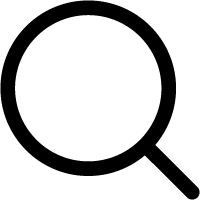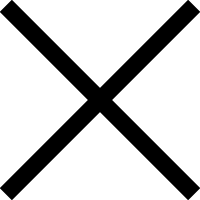How to Reset a Cloud Mobile Phone
In today’s digital age, mobile phones have become an integral part of our lives. With the rise of cloud technology, mobile phones have also evolved to store a vast amount of data in the cloud. However, there might be instances where you need to reset a cloud mobile phone, whether it’s to troubleshoot issues or prepare for a fresh start. In this guide, we’ll walk you through the process of resetting a cloud mobile phone step-by-step, ensuring a smooth and hassle-free experience.
Understanding the Need for a Reset
Before diving into the reset process, it’s essential to understand why you might need to reset your cloud mobile phone. Resetting can help resolve various issues such as sluggish performance, unresponsive apps, software glitches, or privacy concerns. It’s also useful when you plan to sell or give away your phone, ensuring that your personal data is completely wiped from the device.
Backup Your Data
Prior to initiating a reset, it’s crucial to back up your data. A cloud mobile phone is heavily reliant on cloud services, but certain data might still be stored locally. Backing up ensures that your contacts, photos, videos, and other important files are safe and retrievable after the reset. You can use the phone’s built-in backup features or choose third-party cloud storage services for added security.

Types of Resets
Soft Reset
A soft reset, also known as a restart, is the simplest form of resetting a cloud mobile phone. It involves powering off the device and then turning it back on. This can often resolve minor software hiccups and improve overall performance. To perform a soft reset, press and hold the power button until the device options appear, then select “Restart.”
Factory Reset
A factory reset is a more comprehensive reset option. It restores your cloud mobile phone to its original factory settings, effectively wiping all data, apps, and settings. This can be extremely useful if your phone is facing persistent issues that cannot be resolved through other means. To initiate a factory reset, follow these steps:
- Backup Data: As mentioned earlier, back up all your data to prevent loss.
- Access Settings: Go to your phone’s settings and navigate to the “System” or “General Management” section.
- Reset Options: Look for the “Reset” or “Reset Options” menu and select “Factory Reset.”
- Confirmation: You’ll likely need to enter your device’s PIN or password and confirm the reset.
- Wipe Data: The phone will begin the reset process, which might take a few minutes. Once done, your phone will reboot, and you can set it up as if it were new.
Post-Reset Steps
After the reset is complete, there are a few important steps to follow:
- Restore Data: Use your backup to restore your contacts, photos, and other data.
- Reinstall Apps: Re-download and install the apps you need from the app store.
- Configure Settings: Customize your settings, preferences, and accounts.
- Security Measures: Ensure your device is protected with a strong PIN, password, or biometric method.
Resetting a cloud mobile phone might seem like a complex task, but with the right guidance, it can be a straightforward process. Whether you’re troubleshooting issues or preparing to pass on your device, knowing how to reset your phone is a valuable skill. Always remember to back up your data before initiating a reset and follow the steps carefully to ensure a successful outcome.
Remember, if you’re unsure about any step, it’s a good idea to seek assistance from your device’s official support resources or a professional technician. With the right approach, resetting a cloud mobile phone can help you maintain its optimal performance and prolong its usability.
- Al Karam Mobile Phones : Al Karam Mobile Phones offers a diverse range of cutting-edge mobile devices, catering to various preferences and budgets. With a reputation for quality and innovation, Al Karam continues to be a prominent player in the dynamic mobile phone market.
- Cube Internet Cafe : Cube Internet Cafe stands as a modern hub for connectivity and relaxation. Offering high-speed internet, comfortable spaces, and a variety of beverages, it’s the perfect place to work, socialize, or unwind in a tech-friendly environment.